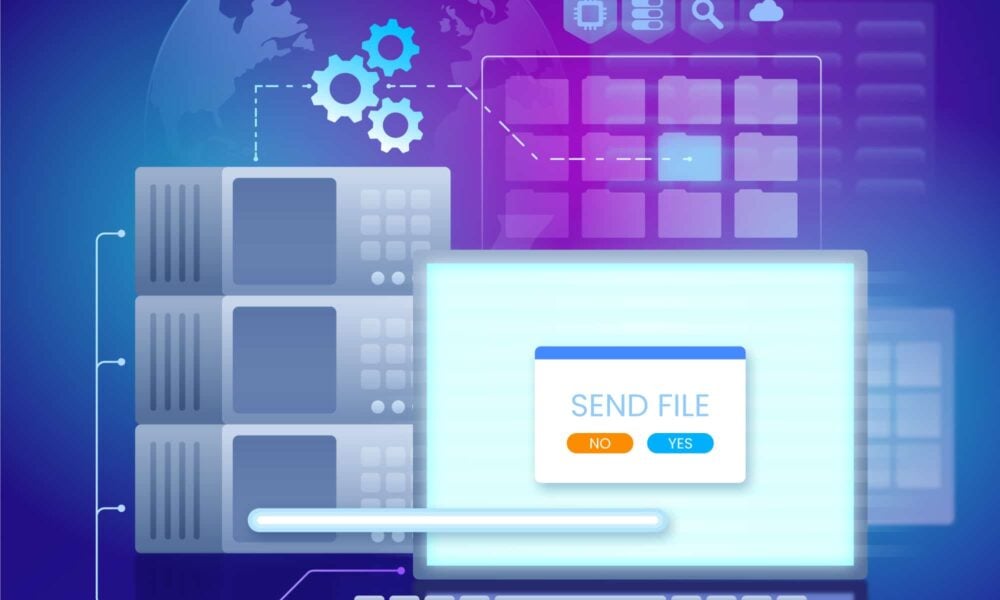When you start your journey into web hosting, you quickly realize that managing your website can be complex and dangerous. However, tools like cPanel can simplify this process, making it accessible even for beginners. This comprehensive guide will help you understand cPanel, explore its features, and explain why it’s a vital tool for anyone managing a website. We’ll also cover the basics of cPanel hosting, its benefits, and how to get started.
What is cPanel?
cPanel is a web-based control panel that simplifies website and server management. It provides a graphical user interface (GUI) and automation tools designed to make the process of hosting a website as user-friendly as possible. Whether you’re a beginner or a seasoned webmaster, cPanel offers a range of features that cater to your needs, from basic file management to advanced server configurations.
Why Use cPanel?
Using cPanel can dramatically reduce the complexity of managing a web hosting environment. Here are some key reasons to choose cPanel
User-Friendly Interface
cPanel’s inborn interface is one of its standout features. It’s designed to be accessible to users of all skill levels, with clear icons and easy-to-navigate menus.
Comprehensive Features
cPanel covers all aspects of web hosting management, including file management, email setup, database management, domain management, and security features.
Reliable and Secure
cPanel is known for its reliability and robust security features, ensuring your website remains safe and operational.
Extensive Documentation and Support
There is a wealth of tutorials, forums, and support resources available for cPanel users, making it easy to find help and troubleshoot issues.
Features of cPanel
Understanding cPanel’s features is crucial for leveraging its full potential. Here’s an overview of what cPanel offers:
File Management
- File Manager: A web-based interface for managing your website’s files.
- FTP Accounts: Allows you to create and manage FTP accounts for file transfers.
- Backup Wizard: Simplifies the process of backing up and restoring your website files.
Email Management
- Email Accounts: Create and manage email accounts associated with your domain.
- Forwarders: Forward emails from one address to another.
- Autoresponders: Set up automated responses for emails.
Database Management
- MySQL Databases: Create and manage MySQL databases.
- phpMyAdmin: A tool for administering MySQL databases through a web interface.
Domain Management
- Addon Domains: Host multiple domains on a single account.
- Subdomains: Create subdomains for your primary domain.
- DNS Management: Manage your domain’s DNS settings.
Security
- SSL/TLS: Manage SSL certificates for secure connections.
- IP Blocker: Block specific IP addresses from accessing your site.
- Hotlink Protection: Prevent other sites from directly linking to your files.
Advanced Features
- Cron Jobs: Schedule scripts or commands to run at specific intervals.
- SSH Access: Secure shell access for command-line management.
- API Access: Integrate cPanel with other applications using its API.
cPanel Hosting Meaning
cPanel hosting refers to web hosting services that use cPanel as the control panel for managing the hosting environment. This type of hosting is popular due to cPanel’s ease of use, comprehensive features, and robust performance. When you sign up for cPanel hosting, you get access to the cPanel interface, allowing you to manage your website, domains, emails, and databases efficiently.
Getting Started with cPanel
Accessing cPanel
Typically, you can access cPanel by logging into your hosting account and navigating to the cPanel section. Alternatively, you can access it directly via a URL provided by your hosting provider, usually something like http://yourdomain.com/cpanel.
The Dashboard
Upon logging in, you’ll be greeted by the cPanel dashboard. This interface is divided into sections such as Files, Databases, Domains, Email, and Security, each containing relevant tools and settings.
Managing Files with cPanel
File Manager
The File Manager allows you to manage your website’s files directly from your web browser. You can upload, download, edit, delete, and organize files and directories.
Using File Manager
- Navigate to File Manager: Find the File Manager icon under the Files section.
- Accessing Directories: Click on directories to navigate through your website’s file structure.
- Managing Files: Use the toolbar to upload, create, edit, or delete files and folders.
FTP Accounts
FTP (File Transfer Protocol) is another method for managing your website’s files. cPanel allows you to create and manage FTP accounts, giving you or your collaborators access to the website’s files.
Creating an FTP Account
- Navigate to FTP Accounts: Find the FTP Accounts icon under the Files section.
- Fill in Details: Enter the username, password, and directory for the FTP account.
- Create Account: Click the Create FTP Account button.
Backup Wizard
Backing up your website is essential to prevent data loss. The Backup Wizard in cPanel simplifies this process.
Using the Backup Wizard
- Navigate to Backup Wizard: Find the Backup Wizard icon under the Files section.
- Choose Backup or Restore: Select whether you want to create a backup or restore from a previous backup.
- Follow the Prompts: Complete the steps as guided to back up or restore your website.
Setting Up Email Accounts
Creating Email Accounts
Setting up professional email accounts with your domain is straightforward with cPanel.
Steps to Create an Email Account
- Navigate to Email Accounts: Find the Email Accounts icon under the Email section.
- Add Email Account: Click on the Create button.
- Enter Details: Fill in the email address, password, and mailbox quota.
- Create Account: Click the Create button.
Forwarders and Autoresponders
Setting Up Email Forwarders
- Navigate to Forwarders: Find the Forwarders icon under the Email section.
- Add Forwarder: Click on Add Forwarder.
- Enter Details: Enter the email address to forward and the destination email address.
- Create Forwarder: Click the Add Forwarder button.
Setting Up Autoresponders
- Navigate to Autoresponders: Find the Autoresponders icon under the Email section.
- Add Autoresponder: Click on Add Autoresponder.
- Enter Details: Fill in the email, subject, and message for the autoresponder.
- Create Autoresponder: Click the Create button.
Database Management
MySQL Databases
Databases are essential for dynamic websites. cPanel provides tools for managing MySQL databases.
Creating a MySQL Database
- Navigate to MySQL Databases: Find the MySQL Databases icon under the Databases section.
- Add Database: Enter a name for the new database and click Create Database.
- Create Database User: Add a user and password for the database.
- Assign Privileges: Assign the necessary privileges to the database user.
phpMyAdmin
phpMyAdmin is a web-based tool for managing MySQL databases. It allows you to run SQL queries, manage tables, and perform other database tasks.
Accessing phpMyAdmin
- Navigate to phpMyAdmin: Find the phpMyAdmin icon under the Databases section.
- Select Database: Choose the database you want to manage from the left-hand menu.
Domain Management
Adding Domains
cPanel allows you to host multiple domains on a single account using addon domains.
Adding an Addon Domain
- Navigate to Addon Domains: Find the Addon Domains icon under the Domains section.
- Enter Domain Information: Fill in the new domain name, subdomain, and document root.
- Create Domain: Click the Add Domain button.
Managing Subdomains
Subdomains are extensions of your primary domain. They can be used for different sections of your website, like blog.yourdomain.com.
Creating a Subdomain
- Navigate to Subdomains: Find the Subdomains icon under the Domains section.
- Enter Subdomain: Fill in the subdomain name and document root.
- Create Subdomain: Click the Create button.
DNS Management
Managing DNS settings is crucial for directing traffic to your website and email servers.
Accessing DNS Management
- Navigate to Zone Editor: Find the Zone Editor icon under the Domains section.
- Select Domain: Choose the domain you want to manage.
- Edit DNS Records: Add, edit, or delete DNS records as needed.
Security Features in cPanel
SSL/TLS Management
SSL certificates are essential for securing data transmitted between your website and its visitors.
Managing SSL Certificates
- Navigate to SSL/TLS: Find the SSL/TLS icon under the Security section.
- Generate Certificate: Generate a new SSL certificate or manage existing ones.
- Install Certificate: Install the SSL certificate on your domain.
IP Blocker
The IP Blocker tool allows you to block specific IP addresses from accessing your website.
Blocking an IP Address
- Navigate to IP Blocker: Find the IP Blocker icon under the Security section.
- Add IP Address: Enter the IP address or range you want to block.
- Block IP: Click the Add button.
Hotlink Protection
Hotlink Protection prevents other websites from directly linking to files on your site, which can save bandwidth.
Enabling Hotlink Protection
- Navigate to Hotlink Protection: Find the Hotlink Protection icon under the Security section.
- Configure Settings: Set the allowed domains and file types.
- Enable Protection: Click the Enable button.
Advanced Features
Cron Jobs
Cron jobs are scheduled tasks that run scripts or commands at specified intervals.
Setting Up a Cron Job
- Navigate to Cron Jobs: Find the Cron Jobs icon under the Advanced section.
- Add New Cron Job: Enter the command and set the schedule.
- Save Job: Click the Add New Cron Job button.
SSH Access
SSH (Secure Shell) provides secure command-line access to your server.
Enabling SSH Access
- Navigate to SSH Access: Find the SSH Access icon under the Security section.
- Generate Key: Generate an SSH key pair.
- Authorize Key: Authorize the key for SSH access.
API Access
cPanel’s API allows developers to integrate cPanel features into their applications.
Using cPanel API
- Access Documentation: Refer to the cPanel API documentation.
- Generate API Token: Generate an API token from the cPanel dashboard.
- Integrate API: Use the token and API documentation to integrate cPanel features into your application.
Troubleshooting Common Issues
Login Issues
If you’re unable to log in to cPanel, ensure you’re using the correct URL, username, and password. If you’ve forgotten your password, use the password reset feature provided by your hosting provider.
Email Issues
If you encounter issues with sending or receiving emails, check your email settings in cPanel and ensure that your DNS records (such as MX records) are configured correctly.
Website Errors
Common website errors (e.g., 500 Internal Server Error) can often be resolved by checking your website’s error logs in cPanel. Navigate to the Errors section under the Metrics category to view recent error messages.
cPanel Alternatives
While cPanel is a popular choice, there are alternatives available:
Plesk
Plesk is another widely-used control panel that offers similar features to cPanel, with a focus on ease of use and support for multiple platforms.
DirectAdmin
DirectAdmin is known for its simplicity and performance. It’s a lightweight control panel that offers essential hosting management features.
Webmin
Webmin is a free, open-source control panel that provides a web-based interface for managing Unix-based systems.
Conclusion:
Understanding cPanel and its multitude of features can significantly enhance your web hosting experience. From file management to email setup, database management to domain administration, cPanel simplifies many complex tasks, making it an invaluable tool for beginners and experienced webmasters alike.
By leveraging the features outlined in this guide, you can effectively manage your website, ensuring it runs smoothly, securely, and efficiently. Whether you’re just starting or looking to streamline your hosting management, cPanel provides a robust solution that can adapt to your needs.
Are you ready to simplify your website management and enhance your online presence? With cPanel, managing your hosting environment becomes straightforward and efficient, whether you’re a beginner or a seasoned webmaster. Contact BullTen today.