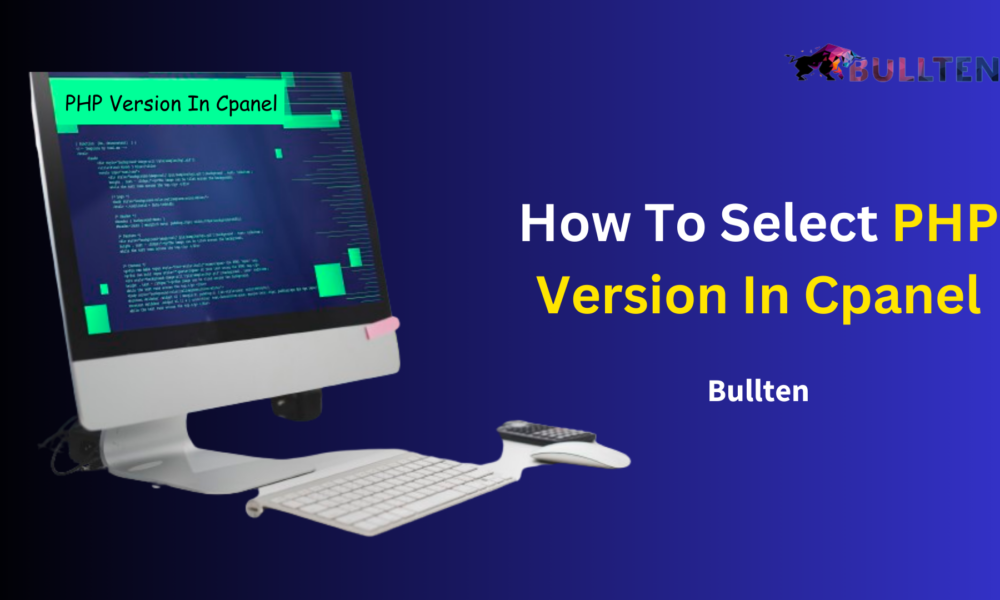In the ever-evolving landscape of web development, staying up-to-date with the latest technologies is paramount. With cPanel being a popular choice for managing web hosting environments, mastering the art of choosing the right PHP version within this platform becomes crucial for optimal website performance. Fully managed web hosting services In this guide, we’ll delve into the intricacies of selecting the ideal PHP version in cPanel, ensuring your website stays ahead of the curve.
Understanding the Importance of PHP Version
Before getting into the complexities of selecting PHP versions in cPanel, let us briefly discuss why selecting the correct PHP version is critical. PHP, a server-side programming language, is the engine that drives dynamic websites and apps. Each PHP version includes efficiency and security improvements, as well as compatibility upgrades. By using the most recent PHP version, you can ensure that your website benefits from these developments while avoiding potential security threats.
Navigating cPanel’s Interface
Accessing the PHP Version Manager
- Login to cPanel: Begin by logging into your cPanel account. Navigate to the “Software” area and select “MultiPHP Manager” or “PHP Version Manager.”
- Selecting the Desired Domain: If you manage multiple domains, select the domain for which you wish to change the PHP version.
- Choosing a PHP Version: The PHP Version Manager displays a list of available PHP versions. Choose the version that best fits the needs of your website and applications.
Factors Influencing Your Decision
- Compatibility: Ensure the PHP version you choose is compatible with your website’s content management system (CMS) and any third-party plugins or themes. Compatibility issues can lead to functionality breakdowns and security vulnerabilities.
- Performance: Stay abreast of the performance enhancements introduced in newer PHP versions. Upgrading to the latest stable release can significantly boost your website’s speed and responsiveness.
- Security: Security should be a top priority. Always opt for the most recent PHP version as it includes the latest security patches and features, safeguarding your website from potential threats.
- Application Support: Some applications may require specific PHP versions. Check the documentation of your CMS, plugins, and other tools to ensure seamless integration.
Best Practices for PHP Version Management
- Regularly Update PHP: Keep your PHP version up-to-date to benefit from the latest features, bug fixes, and security patches. This ensures your website remains resilient against evolving cyber threats.
- Backup Before Upgrading: Before making any changes, perform a comprehensive backup of your website. This precautionary step ensures that you can quickly revert to a previous state if any issues arise post-upgrade.
- Test in a Staging Environment: Before implementing a new PHP version on your live website, conduct thorough testing in a staging environment. This practice allows you to identify and address any potential conflicts or issues.
Troubleshooting Common Challenges
- Compatibility Issues: If you encounter compatibility issues after upgrading, consult the documentation of your CMS and plugins. Developers often release updates to ensure compatibility with the latest PHP versions.
- Error Logs Analysis: Dive into your cPanel error logs for insights into any PHP-related errors. This can provide valuable information for troubleshooting and resolving issues promptly.
Beyond PHP Versions: Server-Level Optimization
- Make Use of material Delivery Networks (CDNs): CDNs allow you to distribute static material from your website to several servers located all over the globe. This relieves demand on your hosting server and speeds up the delivery of content.
- Server Compression Techniques: Use server-side compression techniques such as GZIP to reduce the size of delivered data. Compressed material consumes less bandwidth, resulting in faster page load times for your consumers.
Continuous Monitoring and Performance Analysis
- Performance Tracking Tools: Integrate performance tracking tools into your cPanel environment to gain insights into your website’s speed, resource utilization, and potential bottlenecks. Tools like New Relic or Google PageSpeed Insights can offer valuable data for optimization.
- Regular Audits: Conduct regular audits of your website’s performance metrics. Identify patterns and trends, allowing you to proactively address any emerging issues before they impact user experience.
Collaborating with Your Hosting Provider
- Consultation with Support: Engage with your hosting provider’s support team for personalized insights into server optimization. They can offer recommendations based on the specific infrastructure and resources available to you.
- Explore Upgrade Options: Assess your hosting plan and consider upgrading if necessary. More robust hosting environments can provide additional resources and better support for the latest PHP versions and optimization techniques.
The Future of PHP in cPanel
As technology evolves, so does the landscape of web development. Keep an eye on updates from the PHP community and cPanel developers. Embracing new features and advancements ensures that your website remains at the forefront of innovation and functionality.
Conclusion
In the dynamic realm of web development, selecting the right PHP version in cPanel Hosting is a strategic decision that directly influences your website’s performance, security, and overall user experience. By understanding the nuances of PHP version management and adhering to best practices, you empower your website to thrive in the digital landscape.
Read Our Other Blog: How to Get an SSL Certificate: Step-by-Step Guide